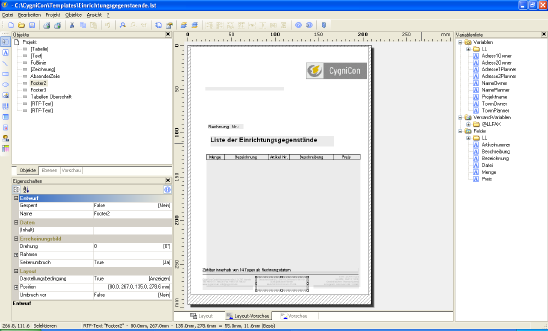Editing Lists, Creating User Templates
The ‘Start Designer’ option is also provided when generating lists. If a template has been selected, then on terminating the dialog instead of the list being generated, the Designer is started to define the layout of the list. As well as the template (*.lst file), certain variables and fields are also passed to the Designer for use in the list.
The program for processing lists provides all the essential elements required to design output lists. You can convert existing layouts yourself to suit your own business stationary, and also create several different templates for a particular category of output, e.g. estimates or invoices.
On the right-hand side the Designer presents a list of variables. These variables are filled by the software with the current values for the project when a list is generated. The upper part consists of fixed variables, which refer to the properties of the project, e.g. name and address of the planer. All variables can simply be moved with drag and drop from the list of variables to the document, and positioned and formatted as required.
Additionally, fields defined for the contents of a table are shown. You are not forced to accept all the predefined fields and can delete existing fields. However, inserting additional fields into the table is not possible as such, since data for these fields would not be available in the software. If this is required please contact us.
Detailed information on the use of the Designer are contained in the manual and the help file for the program, which are included.