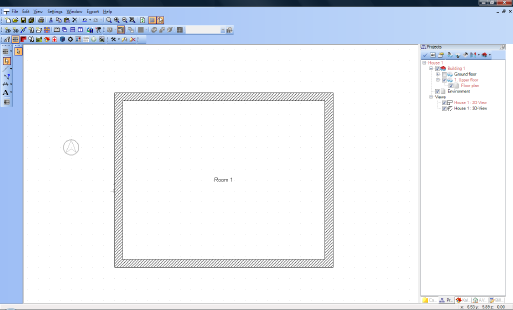Copying a Floor
To create a new floor above the current one, go to the project viewer, highlight Building 1 and open the following context menu with a right mouse click:

A click on ‘New floor above ‘opens the following dialog:
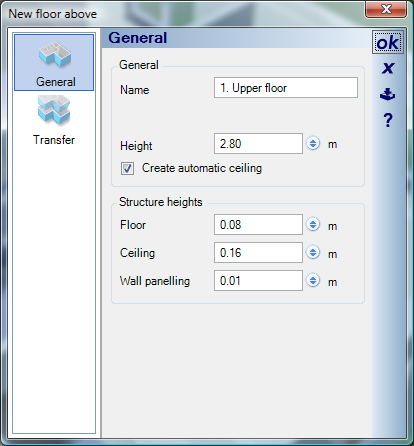
You can also open this ‘Floor’ dialog by clicking on the ‘New floor above’  button in the toolbar of the project viewer.
button in the toolbar of the project viewer.
In the ‘Floor’ dialog select ‘Transfer’ in the left-hand column. Select under Objects ‘none’ to cancel the current selection, followed by ‘Selected’. Activate under ‘Construction elements’ only walls, floors and ceilings.

Confirm the settings with ‘OK’. You now see the ground floor and the upper floor on top of each other. To show just the upper floor deactivate the ground floor in the project viewer.

Delete the interior walls by selecting a wall and then pressing ‘Del’ on the keyboard.