Inserting Doors
Doors are inserted in basically the same way as windows. The button for ‘Door’  is located under the button for ‘Window’ in the left-hand vertical toolbar. A right mouse click on the button opens the properties dialog for ‘Door’ with the ‘Selection’ button located in the middle.
is located under the button for ‘Window’ in the left-hand vertical toolbar. A right mouse click on the button opens the properties dialog for ‘Door’ with the ‘Selection’ button located in the middle.

Check the ‘Use object size’ box at the bottom of the selection window and with a double-click select ‘Type 6524’. Accept the settings with ‘OK’ and insert the door in the exterior wall of the hall at a distance of 12 cm from the wall of the WC. To do this, select the right side of the door as the reference side with the key combination ‘Cntl+w’ and move the cursor to the edge of the interior wall adjacent to the WC.
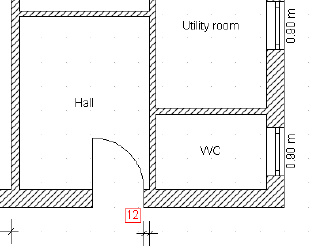
Press ‘a’ on the keyboard and enter ‘-0.12’ after having selected the corner and the direction. Click on ‘OK’ to position the door.
To insert the interior doors right-click on the ‘Door’ button in the vertical toolbar and then select the door ‘Inner door 01’. Enter 88.5 cm for the width and 2.01 m for the height.

After inserting the interior doors in the plan, some at a specified distance from other walls, some in the middle of walls, the plan might appear as follows:
