Objects
The object catalog is activated over the ‘Object’ button  in the catalog toolbar on the top right. A list appears with various folders (sub-directories), as can be seen in the above illustration. Here we find not only 3D objects such as furnishings and plants, but also human figures and 2D projections, which you can use to enliven scenes.
in the catalog toolbar on the top right. A list appears with various folders (sub-directories), as can be seen in the above illustration. Here we find not only 3D objects such as furnishings and plants, but also human figures and 2D projections, which you can use to enliven scenes.
To insert such an object in the plan, we proceed as follows:
With a double click open the folder for ‘Interior\Seats’ and select one of the sofas.
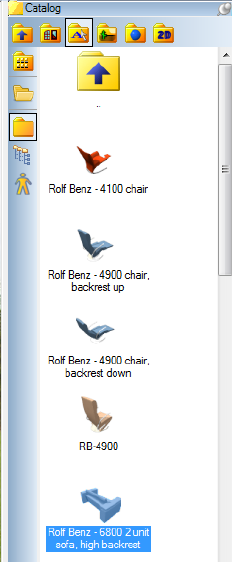
Using drag and drop move the object into the plan and place it with a left mouse click.

The insertion and editing of objects is possible in both 2D and 3D views. When an object is selected, functions for editing the object, e.g. ‘Rotate object about z-axis’, ‘Position object’ etc., are activated in the second vertical toolbar to the left of the view.

A right mouse-click opens a context menu and over ‘Properties’ the object dialog can be activated, in which settings for the dimensions and installation height of the object can be specified.
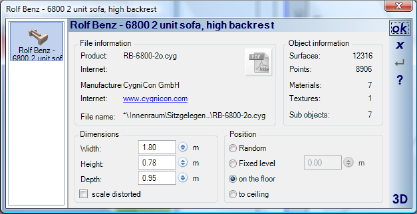
Additionally, certain information such as manufacturer and suppliers may be provided for the object.