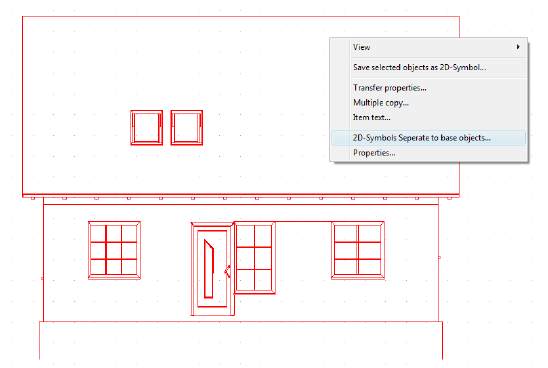2D Symbols
In 2D views you can use and create 2D symbols in our own format (*.cys). Existing symbols can be selected from the 2D category of the catalog  and placed in the view using drag and drop.
and placed in the view using drag and drop.
You can produce and save your own 2D symbols by selecting the desired contents in a 2D view, either with multiple selection by holding down the shift key, or with a selection rectangle. Over the context menu, opened with a right mouse click, you can save your selection with a click on ‘Save selected objects as 2D-symbol’.
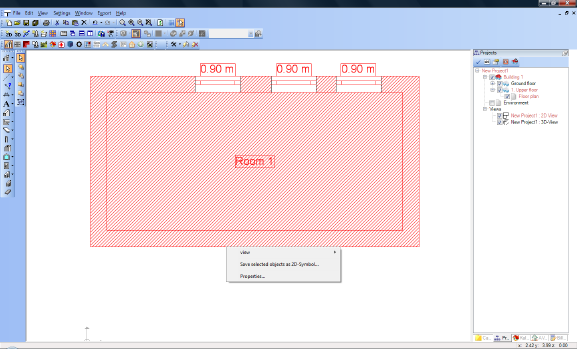
The dialog ‘Save 2D graphic file as’ is opened with the default path ‘Installation\Graphics2D’ and a file name is requested. The symbols in the ‘Graphics2D’ directory are automatically shown in the catalog and can be used directly.
When 2D symbols that are contained in the plan are selected, they can be resolved into their 2D graphic elements using the context menu. They then no longer exist as Symbols, but as the individual elements from which they were created. This allows existing symbols to be dismantled, changed and then saved as a new symbol in the users catalog for further usage.