2D and 3D Single Dimensions
Single dimensions can be entered for 2D and 3D views in the following ways:
![]() Single Dimension 2D: Input is over a start and end point, which determine the length and direction of the dimension line. Subsequently, the dimension line can be placed in its final position with the mouse, using drag and drop.
Single Dimension 2D: Input is over a start and end point, which determine the length and direction of the dimension line. Subsequently, the dimension line can be placed in its final position with the mouse, using drag and drop.
![]() Single Dimension 3D: Input is over a start and end point, which are highlighted in red in the 3D views. The current distance between the points is displayed directly on input. Input is aided by the snap function for edges and corners.
Single Dimension 3D: Input is over a start and end point, which are highlighted in red in the 3D views. The current distance between the points is displayed directly on input. Input is aided by the snap function for edges and corners.
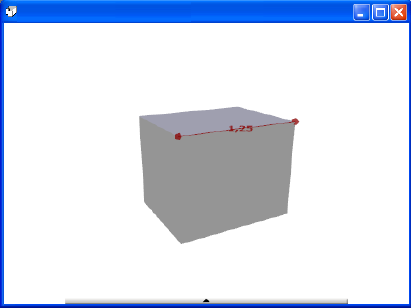
![]() Edge Dimension: Input is with a mouse click, since the edges of triangles contained in the view, are automatically calculated, and their dimensions previewed. Edges of triangles also means in the example shown, that the two triangles of which the rectangle is comprised, are automatically recognized, so that the dimension for the diagonal can also be set with a mouse click. For more complex bodies, more accurate input is possible in the wire frame mode for 3D views.
Edge Dimension: Input is with a mouse click, since the edges of triangles contained in the view, are automatically calculated, and their dimensions previewed. Edges of triangles also means in the example shown, that the two triangles of which the rectangle is comprised, are automatically recognized, so that the dimension for the diagonal can also be set with a mouse click. For more complex bodies, more accurate input is possible in the wire frame mode for 3D views.
