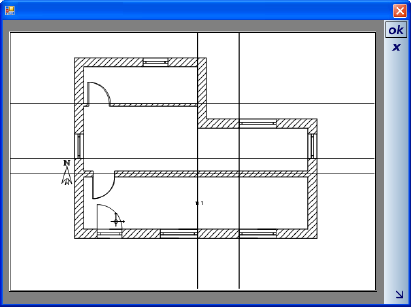Printing
Printing
A click on the ‘Print’ button or the ‘Print’ menu, first opens the ‘Page setup’ dialog, over which the printer, format and page margins can be specified. The margins are settings which restrict the printable area on a page, in addition to the non-printable area for your printer.
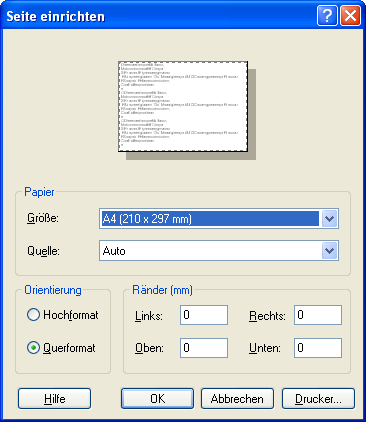
After the dialog has been terminated with ‘OK’, the printable area is attached to the cursor in the form of a page with the specified values, and can be positioned in the active view, whereby the reference point can be changed with ‘Ctrl+w’. The printing process always refers to the view that was active at the start of the process.
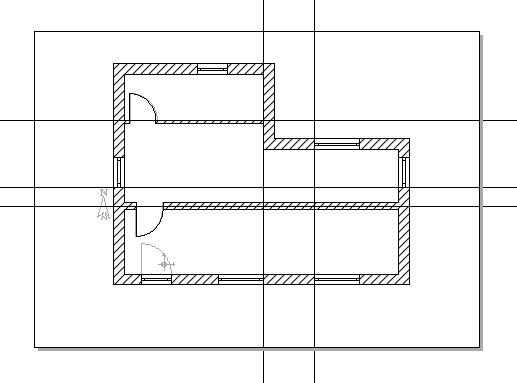
The need to position the area to be printed does not apply if all visible elements in the view fit to scale on the page. In this case, the print preview is opened directly.
Note: the software creates an environment layer for each project, with a plot size of 100 x 100 m, which is visible by default in 2D plan views. With a scale of 1:100, a paper format greater than 1 x 1 m would be needed, in order to avoid having to position the area to be printed. Therefore if necessary, first set the plot to invisible.
If you wish to print the complete contents of the view, without regard to scale, you can skip setting the printable area with ‘Esc’, over ‘Cancel with’ in the context menu, or with ‘Enter’. In this case, the print preview is also opened immediately.