Autotext
Autotext provides placeholders for values which change from project to project, such as project name, name of planner, etc. The placeholder is selected over the tree structure, which is opened with the arrow to the right of the ‘Autotext’ button. Autotext is input in two steps. First, select the placeholder and then, when the cursor is positioned at the appropriate place in the text, click on the ‘Autotext’ button.
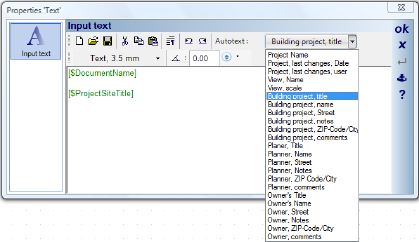
The autotext placeholders provided, are derived from the properties of the views, such as name and scale, and the project properties such as names, addresses and remarks, for the planned building, the planner and the owner. In order for them to be distinguishable from normal text, placeholders are defined with square brackets and a $ sign. Changes to a placeholder, for example deleting a bracket by mistake, can mean it is no longer recognized as such and is displayed as normal text in the plan.
As soon as you insert a placeholder, it is immediately set to a value from the current project or view and is substituted in the actual text. For instance, if the name of the current project is ‘New Project 1’, then this appears instead of [$DocumentName].
Using the autotext feature and the save text function, you can create text blocks for use in future projects, without having to change project related values manually. Using 2D symbols and the graphic functions, other applications, such as titles and legends, are also possible.