Tools
During input of certain elements such as walls and lines, and also when positioning elements from the catalog, the user is assisted by tool option dialogs. With the aid of these dialogs the user can specify input with numerical precision instead of using the mouse, or when positioning an element from the catalog, it can be rotated using the mouse wheel before insertion. The tool option dialog appears while the input tool is active, and disappears automatically once input is aborted or terminated. Here are two examples of tool option dialogs:
Inputing walls and lines:

Positioning 3D objects or 2D symbols from the catalog:
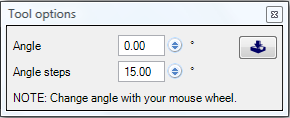
Over the ‘General’>‘Tools’ dialog these assistants can be permanently disabled when not needed. This is achieved by deactivating one or more of the tools not required and saving the setting as default ![]() .
.
As described in the dialog, the tools can be activated or deactivated as required during planning using the ‘W’ key.
