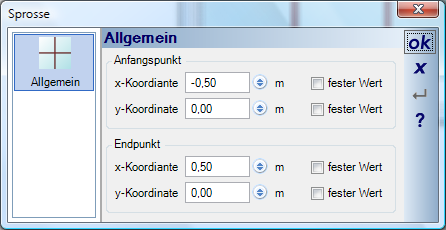Editing Bars
When the ‘Edit Bars’ dialog is activated, it first shows a preview of the working area.
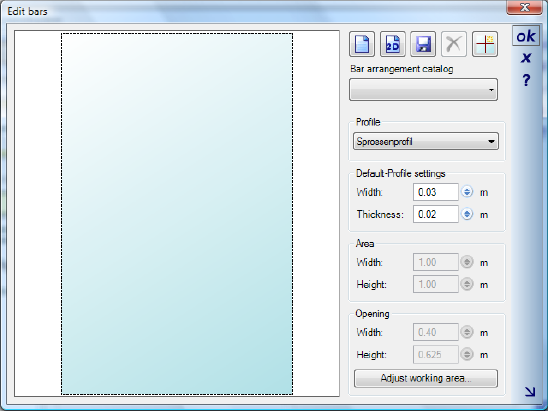
There are three possible ways to create bar arrangements in the working area:
· Load a bar arrangement from the catalog
· Create a bar arrangement from a 2D symbol
· Enter individual bars
Selection from the catalog is performed in the same way as for other elements. User- created bar arrangements are also available in the catalog if the are saved in the directory Installation\AEC\Bars. This can be performed directly in the dialog with the ![]() button.
button.
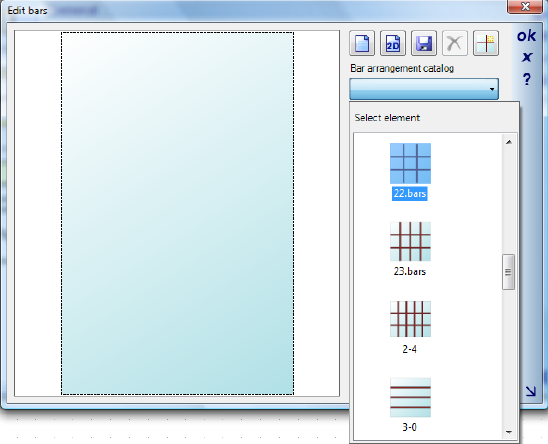
Single bars can be added using the following button and the corresponding context menu:
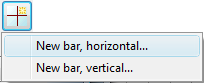
Positioning of the bars is performed in the dialog which then appears.

When a bar has been positioned, you can change its position numerically in the following dialog and at the same time specify whether the value is fixed. If a value is not defined as fixed, the position of the bar will change accordingly when the casement size is changed.