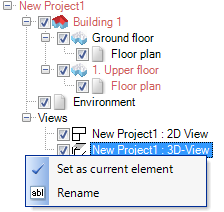Switching Views
In addition to the usual ways of switching views, i.e. over the menu box, the title bar or the corresponding tab, there are two other possibilities. First, the key combination ‘Ctrl+Tab’ activates a dialog to switch views.

By holding down ‘Ctrl’ you can switch between the views and the tools with the arrow keys on the keyboard. As soon as you release ‘Ctrl’, the dialog is closed and the selected view is activated.
Second, in the project viewer click on a view to select it, right-click to open the context menu and then set it as the current element.