Visibilities
The visibility settings for the object types registered in your software can be modified separately for each view. Use of the visibility feature improves clarity and speeds up planning.
The ‘Visibility’ dialog with parts for ‘Visible categories’ and ‘Visible layers’, can be activated over the context menu opened by a right mouse-click on the selected view.
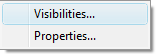
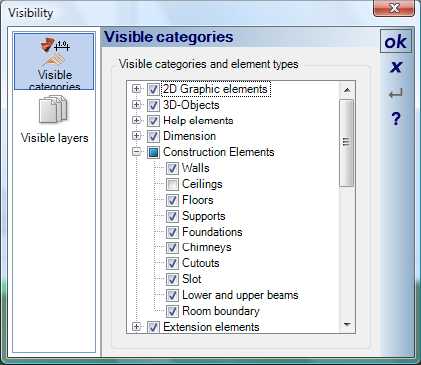
All elements registered in your software are presented hierarchically in the ‘Visible Categories’ area of the dialog box. In the tree structure you can deactivate each element individually. A checked box  indicates that the corresponding element or the entire category is visible.
indicates that the corresponding element or the entire category is visible.  indicates that at least one of the elements in this category has been set to invisible.
indicates that at least one of the elements in this category has been set to invisible.
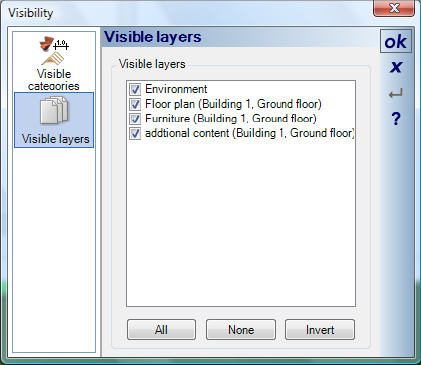
‘Visible layers’ shows all layers for the project to which the view, belongs, from which the dialog was opened. You can also change the visibility of layers, buildings and floors (which are also just layers) over the project viewer.